 |
| My, That's Nice |
Just because we contrast-
doesn't mean we can't be complimentary!
Complimentary colors are colors that are opposite each other on the color wheel. Green and red, both beautiful colors, happen to compliment each other.
In this self-portrait, I am channeling my inner reptile. My cold green skin pops against the red curtain.
1. I started the process by cropping down my image.
2. I used my selection brush to select my image. My face was already painted green.
3. I created a layer of color balance (the little scale icon). And then I shifted over the color to both green and blue to create this beautiful reptilian skin. The curtain was already red.
4. I turned up the saturation just a tadpole.
This is a picture taken by Rich Bruce (my hubby) with the House of Dig (our art photography). There was a nice light shining in the room. My house was already destroyed by a pillow fight, so I jumped in the feathers and threw on some wings and makeshift veil. We like the photo, but the light was casting an orange glow on my face and also the blue walls looked more white.
I
used curves to bring out the highlights and bring out the shine from the sunlight
on my face.
I made a color balance layer, moving towards blue and towards cyan. This brought out the blue of the background wall behind me, and
took away some of the orange cast off my face.
Then I created a layer of
brightness and brightened it slightly to make the picture seem angelic and sweet.
Now the image looks soft with the pretty pinks and blues of
reality.
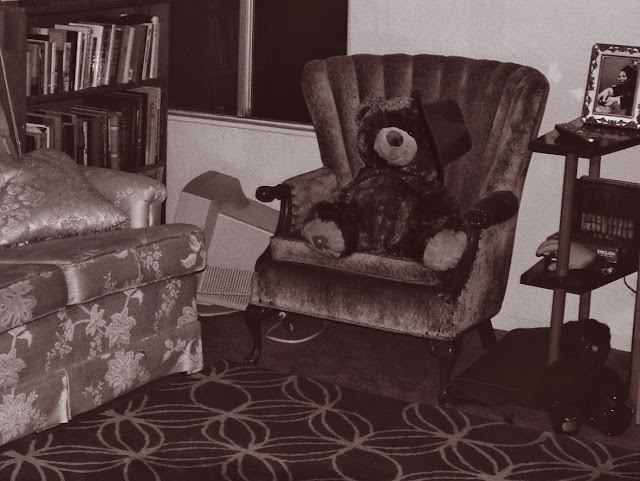 |
bearly noticeable |
Duotone is my new favorite thing in Photoshop. It is an image made up of just two colors. The images are rich with vintage tones.You can really enhance or change the feeling of a photograph. There is a nice tonal range to choose from. People look especially flattered.
A typical day at our old apartment in Alameda.
This photograph just needed a special sort of something bear before the Duotone was applied.
This photograph just needed a special sort of something bear before the Duotone was applied.
To add the bear:
1. I used the rectangular marquee to capture the bear.
2. I hit control "C" to copy the image.
3. I went to the living room photo and click "V" for paste.
4. Hit the button that says "Refine edges."
5. Cleaned up the edges a bit by changing the radius and feathering a bit.
6. Hit control "T" to transform, or change the size of the teddy bear and move him to the chair.
There's your Bear in Chair
but then ... the Duotone.
After I fiddled with the brightness and contrast I:
- Went to Image, Mode, Grayscale.
- Went to Image, Mode, Duotone.
- Went to Custom and picked my poison.
Why black and white when you can Duotone?
Why black and white when you can Duotone?
*** But remember: You have to change it back to RBG before you can save it as a JPEG
To read more about Duotones in Photoshop by Adobe click here


No comments:
Post a Comment